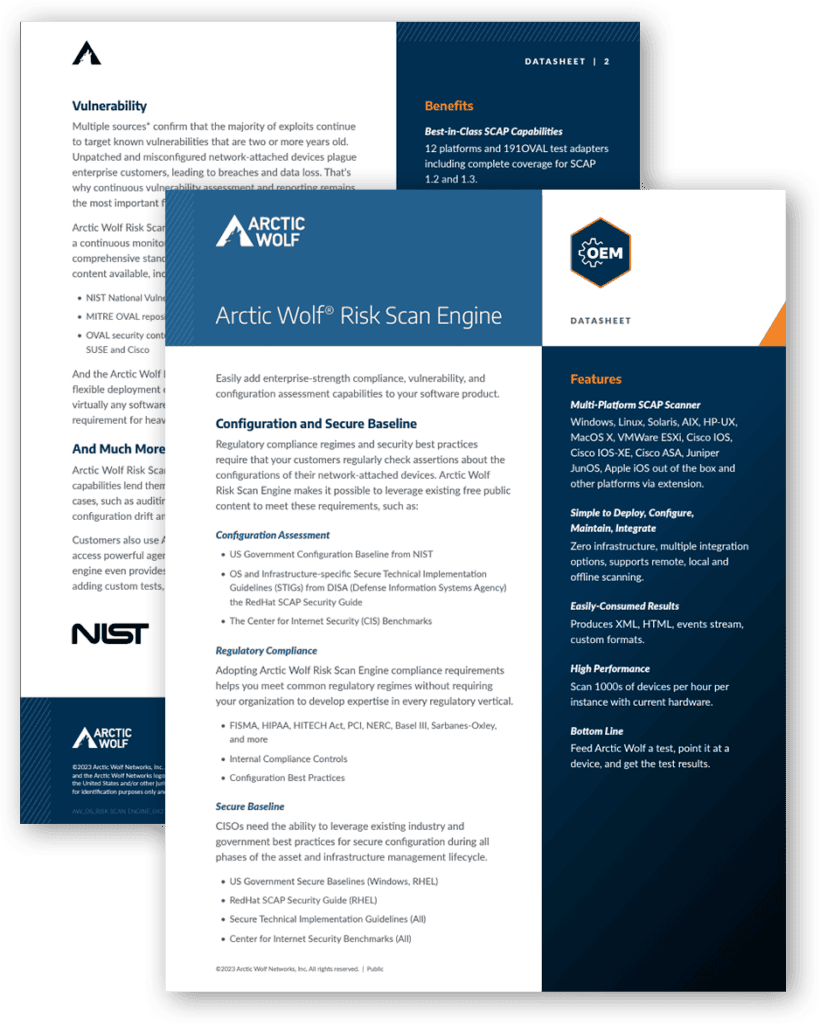Arctic Wolf Risk Scan Engine
Scan Anything from Anywhere
Use Arctic Wolf Risk Scan Engine’s powerful cross-platform capabilities to:
-
Embed powerful security assessment capabilities into your agent (host-based) OR network-enabled appliance (agentless sensor).
-
Instantly enable your application to run off-the-shelf vulnerability and compliance content for Windows, Linux, Solaris, AIX, HP-UX, MacOS X, VMWare ESXi, Cisco IOS, Cisco IOS-XE, Cisco ASA, Palo Alto PanOS, Juniper JunOS, Apple iOS out of the box, and other platforms via extension.
Benefits of Continuous Security Assessment
Best-in-Class SCAP Capabilities
12 platforms and 191 OVAL test adapters, including complete coverage for SCAP 1.2 and 1.3 Embeddable SCAP 1.3 Validated Module available.
Superior Public Content Support
Supports all authoritative public content (CIS, STIGs, RHEL, USGCB, OVAL Repo, and more).
Continuous Monitoring with Rapid, Detailed Issue Diagnostics
Generates detailed diagnostics with low impact, fully automated, resource tunable scanning.
XML
SQL
HTML
JSON EVENTS
Easily-Consumed
Results
CSV
ARF
DATA MODEL
CUSTOM FORMATS
Use Cases
Configuration Assessment
IT administrators are faced with increasingly complex and challenging configuration management responsibilities, stemming from both regulatory and security requirements.
View Use Cases
Vulnerability Assessment
Log4Shell, HeartBleed, Shellshock, and POODLE have shown that the need to scan for vulnerabilities continuously extends beyond the Windows domain.
View Use Cases
Secure Baseline
CISOs need the ability to leverage existing industry and government best practices for secure configuration during all phases of the asset and infrastructure management lifecycle.
View Use Cases
Security Content Authoring
Security Content Authors need easy-to-use automation authoring toolkits and robust, fully-featured interpreters without all the baggage of the typical enterprise security automation suite.
View Use Cases
SCAP 1.2 & 1.3 Certification
Government technology providers can adopt Arctic Wolf to meet NISTs SCAP 1.2 and 1.3 requirements, satisfying OMB Mandate M-08-22 and associated procurement requirements. Arctic Wolf Continuous Configuration Assessment has proven coverage for all NIST validation programs.
View Programs
Remote Management
Arctic Wolf Remote Management SDK allows developers to directly access the tool's reliable, standards-based system access capabilities.
View Capabilities
Extensibility
The Arctic Wolf Risk Scan Engine’s architecture makes it easy for developers to create custom test types, add platforms, and support pre-existing connectivity methods.
View Use Cases
Available for Download
Arctic Wolf Risk Scan Engine Datasheet
Easily add enterprise-strength compliance, vulnerability, and configuration assessment capabilities to your software product.
Arctic Wolf Risk Scan Engine
Customer Testimonials
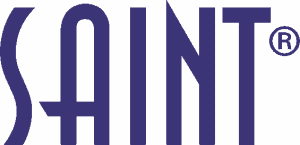
Frequently Asked Questions
About Arctic Wolf Risk Scan Engine
- Windows XP SP3+, Windows Server 2003 SP2+
- RHEL 5+, Fedora 14+, SUSE Desktop 10+, SUSE Enterprise Server 9+, Ubuntu 8.10+, Debian 6.0+
- AIX 6.1+, Oracle Solaris 8+, HP-UX: 11.23+, FreeBSD: 8.4+, VMWare ESXi: 5.0+
- Mac OSX Snow Leopard+, Apple iOS 5.1+
- Cisco IOS 12.2+, Cisco IOS-XE 12.2+, Cisco ASA 9.0+, JunOS 8.5R1+
Questions? Contact Us Today.
General Questions:
1-888-272-8429
OEM@arcticwolf.com